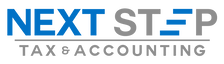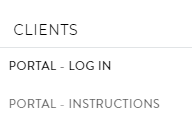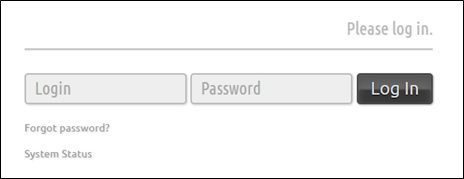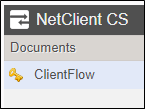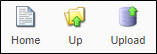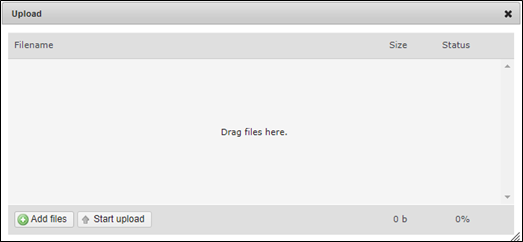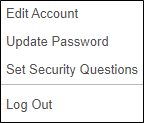We have carefully chosen this portal system to securely deliver personal documents to you. These documents will remain in the portal, so you can access them at any time, again and again! You can also use your Portal to securely send documents to us. After you receive the registration email and have set up your account, you can utilize your Portal by following these instructions.
1. Go to our website at nextstep.tax. In the header bar under Clients, click to select Portal - Log In.
2. Enter the credentials you created when you registered your account. Due to IRS security rules, your password is only valid for 90 days. You can change your password at any time (explained below), or if at a later time you have forgotten your password, you can reset it from this screen.
3. Click to select ClientFlow at the left edge to reveal client folders to which you have access.
4. If we provide services for only one client (e.g., your personal tax return), you will see only one folder. If we provide services for multiple clients (e.g., your personal and your business tax returns), you should see multiple folders. Click to select a folder. Inside you will see documents we have shared with you. You can download or print these documents for your records, or for you to share with your banker or lender.
5. From here you can click to select Home or Up to go back to the folder view to select another folder (if you have access to multiple folders). You can also click to select Upload if you have documents to send to us.
6. To upload documents, you can drag them to the window or click to select Add files. After you have added all applicable files, click to select Start upload. When file transmission is complete the upload window will close. PLEASE NOTE: you will NOT immediately see any documents you upload in your folder. An email confirmation of the uploaded document will be sent to you and to us (it may take some time), so there is no need for you to notify us.
7. At any time you can click to select your name in the upper right corner of the screen to make modifications to your account (e.g., updating your password) or to Log Out.